 Click HERE to return to the contents page
Click HERE to return to the contents page
 Click HERE to return to the contents page
Click HERE to return to the contents page
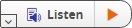
 Translation from English to Somali
Translation from English to Somali
ReadSpeaker Link
When you decide to implement one of our solutions, our Support team will either create a test account or, if an order has been signed, create your definite account and give you access to the Customer Admin Portal. Once inside the Portal, you will log in with the credentials given to you by the Support team.
Inside the Portal, you will find detailed and precise implementation instructions for each product in your contract. Our implementation wizard takes you through each step. If applicable, there is also a link to our plugins page where you can download a plugin for your content management system or find information on how to implement ReadSpeaker webReader in some leading management systems.
Getting More Out of Our Products
Inside the Portal, you will also find a series of documents and links that
help you with your implementation. This website also contains information about
additional features and best practices
 . Finally, if you need more specific help
with any step of the implementation process, our dedicated
Support
. Finally, if you need more specific help
with any step of the implementation process, our dedicated
Support
 team is there
to assist you.
team is there
to assist you.
ReadSpeaker webReader Step-by-step Implementation Instructions*
Please note that the following example implementation instructions are exactly the same when implementing ReadSpeaker webReader on a website and a mobile website.
•
Add JavaScript
•
Add Button code
•
Define the reading area
•
Add the page on how to use the listen function (recommended)
Add JavaScript
Place the script inside the head-section, right before the closing , on the pages or webpage template where the application is to be implemented.
Please note that if you are using jQuery we recommend that our script is added after jQuery in the HTML code.
To implement the button, the button code is to be inserted inside the element of
the pages where the application is to be implemented.
Our recommendation are that the button is placed near the text that is to be
read.
You choose what section of your site you would like to have read and highlighted by giving that element the same ID as the value of the parameter &readid in the query string of the ReadSpeaker call.
Add the Page About the Listen Function
Our recommendation is that you add a page to your website and mobile website
called something like, “About the Listen Function: ReadSpeaker webReader
 .” The
purpose of this page is to let your visitors know what webReader is, how to
activate it, what it can do, and where to find instructions for use.
.” The
purpose of this page is to let your visitors know what webReader is, how to
activate it, what it can do, and where to find instructions for use.
Try out your implementation by following these two steps:
1. Click on the added button and make sure that the service reads the correct content with synchronized highlighting.
2. Select some text and and click on the listen button while the selection is still active and make sure that the service reads and highlights the selected text.